Roblox is full of fun little adventures but if you face lag or stutters, the entire experience turns into a frustrating fiasco. If you are one of the victims of this ever-present disease that seems to plague everyone’s gaming systems, you should definitely read on!
If you are not sure what lag is, it is simply the phenomenon that feels like the game is responding painfully slowly to your actions. More formally (and this is for all the geeks and nerds here), it is the delay between your input and the effect of these inputs taking place in the game.
This article covers many possible fixes that you can utilize to get rid of your lagging issues in Roblox and have a much more enjoyable gaming experience in the addictive little worlds of blockheads.
Quick Verdict:
- Lag in Roblox is usually caused by device-specific problems or network issues.
- To fix lag in Roblox, try restarting the game, lowering graphics settings, checking your internet connection, and adjusting your device’s network firewall settings.
- For browser-specific issues, try disabling extensions, clearing cookies and cache, reinstalling the browser, or switching to a different browser.
Quick Facts
| Reason for Lag | Possible Fix |
|---|---|
| Device-specific problems | Restart the game |
| (graphics lag, system lag) | Lower graphics settings |
| Network problems | Check internet connection |
| (network lag) | Adjust network firewall settings |
| Browser-related issues | Disable extensions, clear cookies and cache |
| Reinstall the browser or switch to a different one |
Reasons for Lag in Roblox
Although it is pretty much impossible to guess what the exact reason behind lag in Roblox for your specific device might be, it generally only occurs due to routine problems that many players face from time to time.
Based on online forum discussions about these annoyances and the official lag fixing guide on Roblox’s own website, it has been observed that there are two major categories of the culprits behind lag in Roblox:
- Device-specific problems (causing graphics lag and system lag)
- Network problems (causing network lag)
So, subpar device hardware or software and a poor internet connection are things you need to watch out for. These will definitely ruin your Roblox experience and cause irritatingly high levels of lag.
You don’t have to worry though, because we have curated a list of fixes that will cater to all of these problems without you having to change too many things. Without further ado, let’s take a look!
How to Fix Lag in Roblox
Given below is a detailed list of common fixes for in-game lag. Even if you cannot figure out what the exact issue at your end is, try out all the fixes given below and you will most likely be able to fix lag in Roblox.
Restart the Game

The famous TV Show ‘IT Crowd’ accurately showed that the first question every single IT customer support representative asks their complainant is, “Have you tried turning it off and on again?”
The case for lagging in Roblox is no different than the usual IT problem and as such, the first and foremost solution to try is also the most generic one. If your game is lagging, simply close it off, kill it through a task manager or your device’s recent apps switcher and launch it again.
If the lag was just a random occurrence without a major underlying cause, this simple procedure should have fixed it. If not, you are, unfortunately, going to have to put in a little more effort in properly getting your silly little in-game worlds up to speed.
Lower Your Graphics Settings

It is possible that your device might simply not be powerful enough to render the ultra photorealistic worlds of your Roblox experience. This probably sounds like a joke since anyone could see that Roblox is not exactly eye candy when it comes to graphics.
However, you would be surprised how much hardware resources this game can syphon out of your poor little device. Unless you have a powerhouse of a machine to play Roblox on, you should try lowering your graphics until you achieve a satisfactory framerate that feels lag-free.
To do this, simply go into the in-game experience menu (or the ‘pause’ menu, if you will) and open Settings. Go to the Graphics tab and change the quality from Auto to Manual. Now, you can adjust your graphics according to your own free will.

It is recommended that you first set everything to the lowest setting and then raise the settings one by one until you start experiencing lag again. When that happens, just revert the last change and you should end up with the optimal settings for your device.
Check Your Internet Connection

A weak internet connection is an extremely common factor of in-game lag for all games, Roblox included. If changing the Graphics settings had no change on your stuttering issues in Roblox, this is probably the root evil behind your suffering.
Your network and internet connection could be causing lag for multiple reasons. High ping, packet loss, unstable or low available bandwidth levels are just some of the network problems you should watch out for.
If you are sure that these things are not a problem in your case, it might be a wise idea to take a look at your device’s network firewall settings since those can also serve as a blockade between smooth communication between your device and servers to fix lag in Roblox.
Fix or Change Your Browser
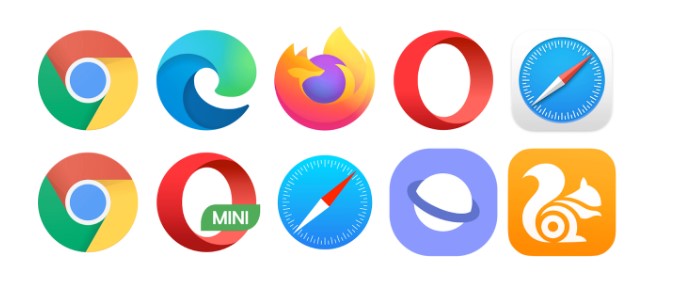
If you are playing Roblox on a browser, you should also try reverting any changes you have made to the browser. For example, having extensions like an ad blocker enabled while playing Roblox might prevent certain elements of the Roblox world from loading in correctly. You should try to disable all extensions while you play the game.
Another fix for browser-specific lagging in Roblox is to simply clear the cookies and cache of the browser. This will give a fresh start to your device for communications with the Roblox servers, and hopefully fix your jittery in-game experiences.
If all else fails, you may also try reinstalling the browser, or switching to another browser altogether. Sometimes, Roblox may perform better on one browser as compared to another on the same computer. Just do not do this if you do not remember your Roblox account credentials!
Conclusion
This should help you fix lag in Roblox. If you are an unfortunate victim of in-game lag and stutters, the solutions given above might just make you dance around in joy by freeing your eyes from the horrors of a laggy game.
A smooth and lag-free experience is vital to an enjoyable playthrough of a game, and Roblox is no exception. So we hope that following this guide has fixed your lagging issues. Be sure to let us know in the comments below what worked for you so others can follow right on!
Roblox Lag FAQs
How do I reduce lag on Roblox?
To reduce lag on Roblox, try restarting the game, lowering your graphics settings, checking your internet connection, adjusting your device’s network firewall settings, or addressing browser-specific issues by disabling extensions, clearing cookies and cache, reinstalling the browser, or switching to a different browser.
Why is Roblox being so laggy?
Roblox can be laggy due to device-specific problems such as graphics and system lag, network problems such as high ping and packet loss, or browser-related issues such as extensions interfering with the game or an overloaded cache.
How do I make Roblox run smoother?
To make Roblox run smoother, lower your graphics settings, ensure a stable internet connection, and if playing on a browser, disable extensions, clear cookies and cache, or try using a different browser.
How can I reduce lag?
To reduce lag, identify the source of the problem, which could be related to your device, network, or browser. Then, follow the appropriate steps to address the issue, such as lowering graphics settings, checking your internet connection, or addressing browser-related problems.
Does high FPS cause lag?
No, high FPS (frames per second) does not cause lag. In fact, higher FPS generally results in a smoother gaming experience. However, if your device cannot handle the high FPS, it may struggle, causing lag or stuttering in the game.
Why am I lagging with good internet?
If you’re lagging with good internet, the issue may be related to your device’s hardware or software. Try lowering your graphics settings, ensuring your device’s network firewall settings are not blocking communication between your device and the game servers, or addressing any browser-specific issues if you’re playing on a browser.



