Brookhaven is a role-playing life simulator game on Roblox. In Brookhaven, you can do all the RP things like getting married, having a job, going to school, having kids, being a policeman, and a whole lot of other things.
It’s a super popular game with almost 24 billion visits and is liked almost 3 million times. You can be anyone you want in this game and have fun with other people in always active servers.
As Brookhaven has customizable cosmetics and facial expressions, a lot of people use this game to shoot mini films and roleplaying videos. To get the best filming quality in Brookhaven you need to follow a few methods. Let’s take a look at how you can make cinematic masterpieces in Brookhaven.
Filming The Gameplay
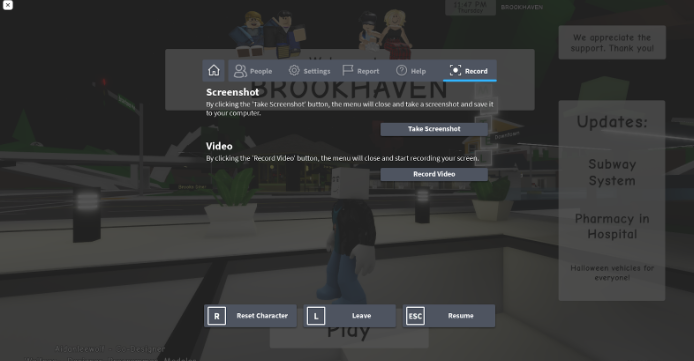
To film you can use Roblox’s own video capture tool, but it has poor capture quality, so we recommend third-party video capturing software like OBS or if you have a GeForce graphics card, you can use GeForce Experience to record the videos.
Setting up OBS is simple and very user-friendly; just download it from their website and open settings to set the output quality, and choose the save location, then you can just click start recording and it will record until you press stop recording.
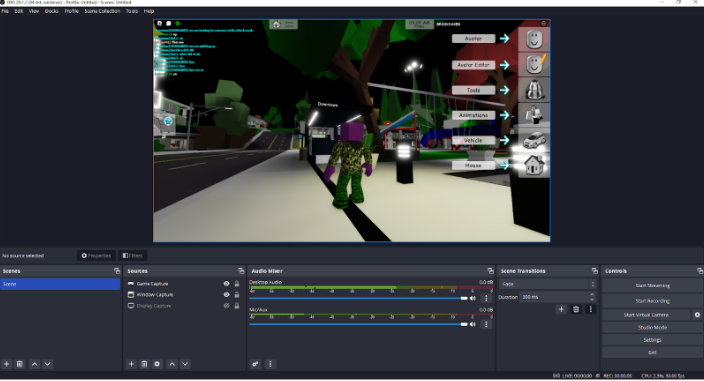
For GeForce Experience, you have to press “Alt + Z” together to open up the overlay interface, go to the settings, choose the output quality and save folder, and then start recording, you can open the overlay again and press stop recording to automatically save it to the save folder.
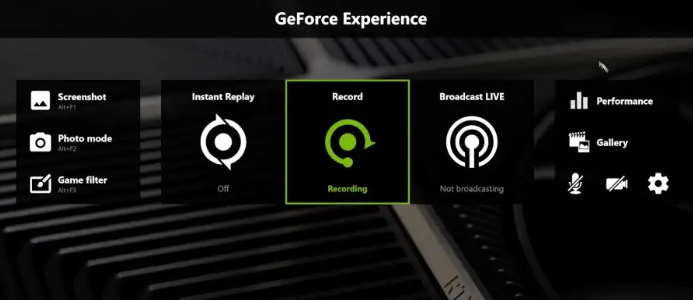
Now you know how to record a video, but how to make it look good and give it a cinematic look without any clutter.
Graphics Settings
The first thing that comes to get good filming quality is the graphics settings. To ensure you have the best graphics enabled, open the menu by pressing the “Esc” key and go to the settings tab, find the graphic mode, set it to manual from default auto, and set it to the max quality available.
This will make the game look better, smoother, and with better shadow quality that’s perfect for filming.
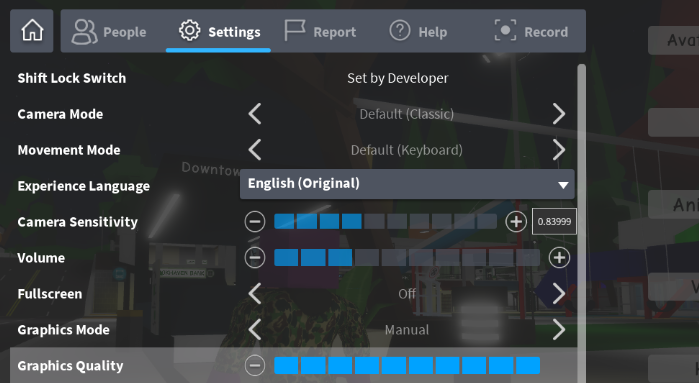
Creator Cam and Camera Mode
There is a small button on the top left of the screen that you can press to enable Creator Cam, what this will do is hide all the HUD that is on the screen and remove the clutter for better recording without any hindrances. This is a must for any sort of cinematic filming you want to do in Brookhaven.

Next is the camera mode settings. By default when you scroll in and get into first-person view, your cursor is still there, and you can’t move it out of the way. To disable this, you have to again go to the settings after pressing the “Esc” key, there will be a setting named Camera Mode there. By default it will be set to classic, and you have to change it to Camera Toggle.
Now when you zoom into first person, there will be a small reticle instead of a big cursor now what you can do is press “right-click” to enable the cursor and move it to the side of the screen. This will ensure a good shot or take of the scene as it also removes the small reticle.
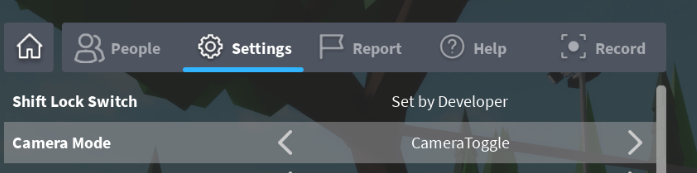
Camera Angles
As you need different camera angles for different types of shots, some shots don’t look great from the monotone same-height angle, so we also have a way to either lower the camera angle or give it a higher perspective.

Lower Angle
For a lower angle you have to check the HUD for the Roblox face with a pencil on it, click that setting and select the tab with the slider adjustments logo, from there you can adjust your avatar height and lower it by a lot for the specific kind of low angle that you want.
Unfortunately, you can only make your avatar smaller so we have to improvise by ourselves to get a higher camera angle.
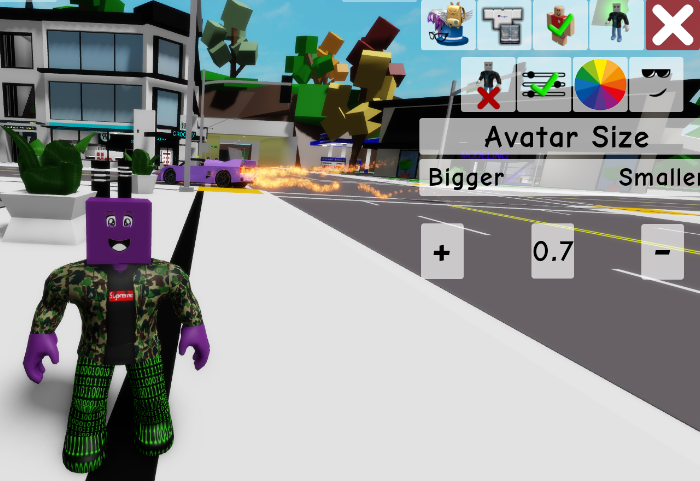
Higher Angle
As there is no angle to make your avatar size bigger and get a taller perspective, we need to come up with different ways. The best way to increase your size is to get to an area where you can spawn a vehicle, spawn the horse and get on top of it, and get to the area you want to shoot from, now you can go back to first-person mode and get a taller angle for your scenes.

Moving Alt Accounts
If you are using multiple accounts to shoot just by yourself, for example, one from the computer and one from any other device. You don’t have to go through the hassle of moving both characters separately by using the in-game carry feature.
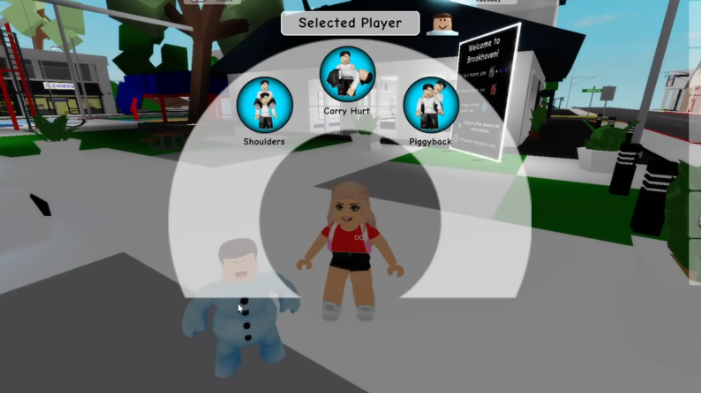
Get close to your alt account’s avatar and click on it. Three options will pop up to either carry them, give them a piggyback ride, or carry them on your shoulders. Choose the “carry them” option and accept the invite from the other account. Now you can carry them to the next place without going through the hassle of moving them separately.
Editing The Clips
After you’re done shooting all the clips, just put them into video editing software ( Capcut is a free good option ), join multiple clips together or cut out the parts that you don’t need and get a final video. After this, you can apply effects to make the video look more cinematic, and you can add voice-overs in the software too.
These are all the steps that will help you to film a good RP video in Brookhaven.



