Overwatch 2’s release has been a rough one. With technical and connectivity issues all around, players aren’t having an ideal time enjoying Blizzard’s new release.
This guide will show you how to fix Overwatch 2 crash on startup, which many of you might be experiencing after downloading the game.
Scan and Repair Overwatch 2
Battle.net allows you to verify your game’s files through its client. You can do it for Overwatch 2 by following through with the steps mentioned below:
- Start up Battle.net
- Select Overwatch from the tabs above.
- Click on the setting cog.
- Select Scan and Repair.
- Wait for the scan to run, and all missing files will be downloaded.
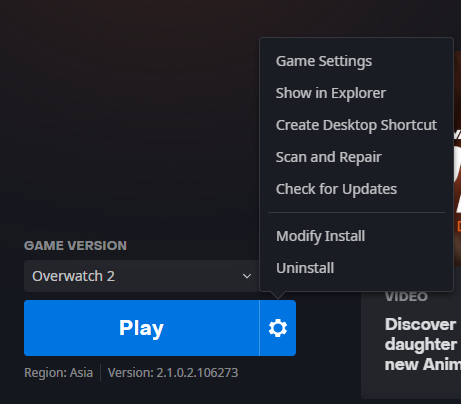
Update Visual C++ Redistributable
Another possibility might be outdated C++ Redistributable. To download the latest version, go to Microsoft’s website, and download the latest 64-bit version for your Windows.
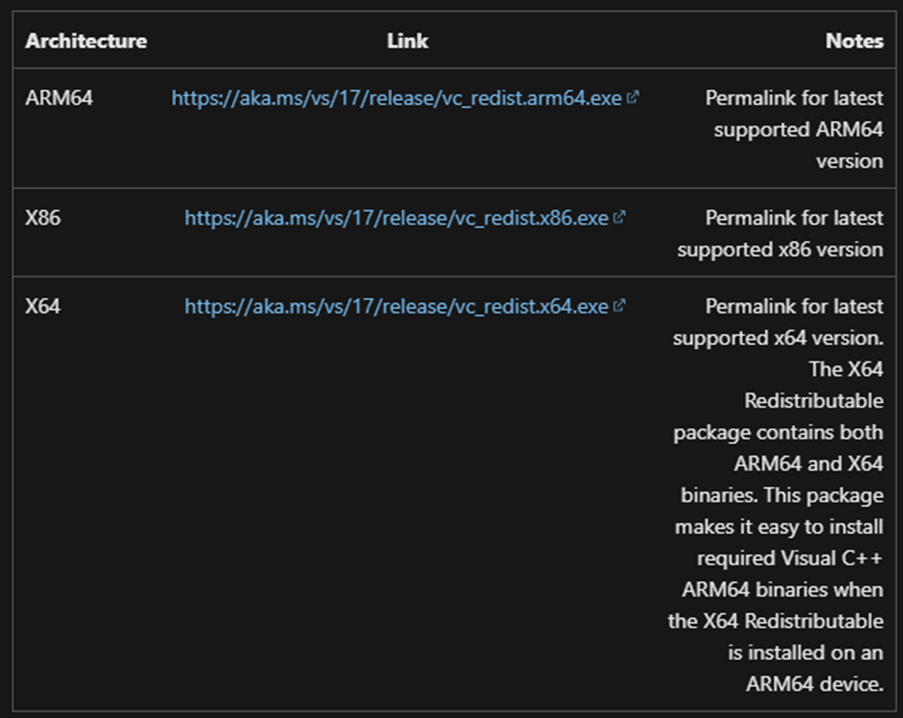
Update Your GPU Drivers
Chances are, you’re running an older version of your drivers. It’s best to download the latest release from your manufacturer’s website to ensure smooth sailing. Players are encountering startup crashes and mid-game interruptions that can be remedied by updating their GPU’s drivers to their latest version.
- For NVIDIA: Official GeForce Drivers | NVIDIA
- For AMD: AMD Drivers and Support | AMD
- For Intel: Support for Intel® Graphics
Windows Update
Players on Windows 10 and older versions of Windows 11 have reported that their crashes were automatically fixed after updating to the latest version.
Note: Overwatch 2 does not work on Windows 7 or 8.1
- Hold down the Windows and I keys together.
- Click on Update & Security at the bottom.
- Hit Check for updates at the right.
- Restart your computer once completed.
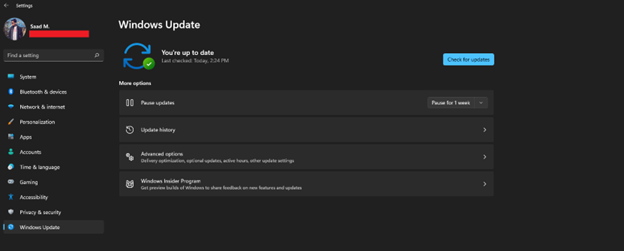
Compatibility Settings
Now that we’ve got the basic steps out of the way. If the game still doesn’t work for you, proceed with these methods one by one to see if the game launches properly.
- Open up your Battle.net client.
- Click on the settings cog in Overwatch 2’s menu.
- Select “Show in Explorer”.
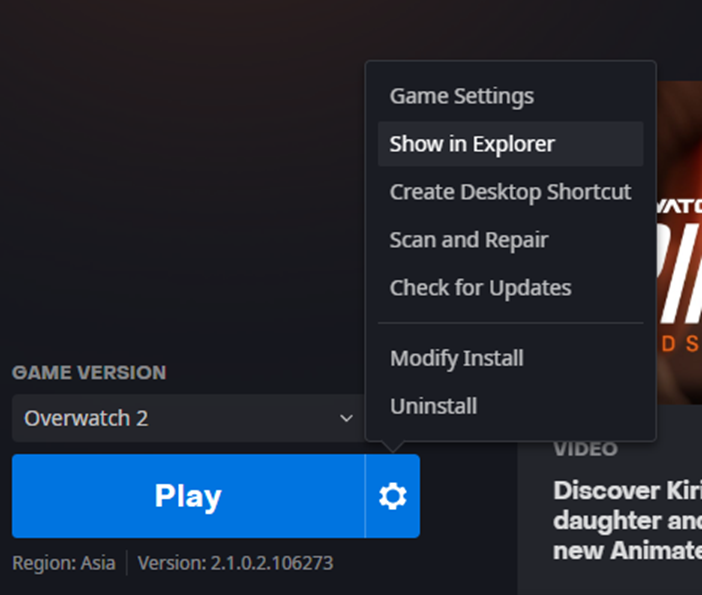
Compatibility Settings - Right-click the Overwatch Launcher.exe and select Properties.
- Go to the Compatibility tab.
- Tick Run this program as an administrator.
- Tick Disable fullscreen optimizations.
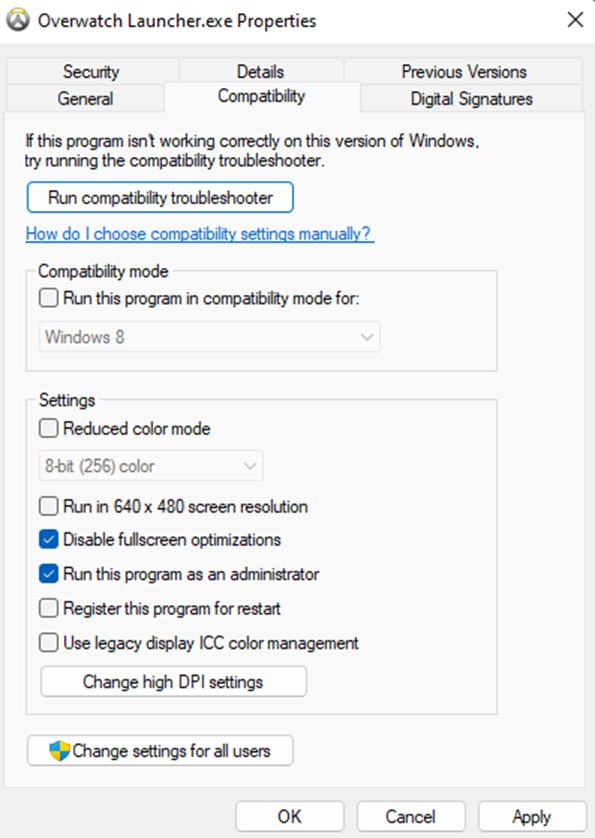
Delete Overwatch Config File
Overwatch 2 updates your settings in a config file as you fiddle around in its in-game menu. It might be a good idea to reset these settings by forcing the game to recreate the config file. To do so, head to your Documents folder.
- Browse to C:\Users\<Your Name>\OneDrive\Documents\Overwatch\Settings.
- Delete the Settings_v0.ini file from here.
- Relaunch the game.

Razer
Users running Razer applications in the background may encounter problems with the game. This has been a recurring issue with Overwatch in general.
- Go to your Control Panel.
- Click on Uninstall a Program.
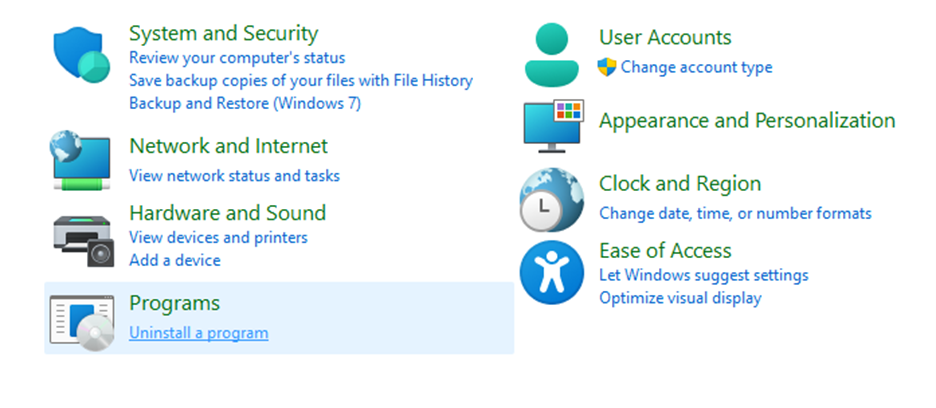
Razer - Remove all Razer programs manually from here.
- Next, browse to C:\Windows\System32, and delete RzChromaSDK64.dll
- Browse to C:\Windows\SysWOW64 and delete RzChromaSDK.dll, as well as RzAPIChromaSDK.dll
You can reinstall all of your Razer applications once deleted as this issue has since been addressed. This only applies if you’ve been using Razer for a while now and haven’t done a fresh install of their software for a long time.
Add Command Line Arguments
If your game’s crashing on start-up or just refusing to work at random times while you’re in-game. Try adding this command line to your game.
- Go to the Overwatch tab in Battle.net
- Click on the setting cog.
- Select Game Settings.
- Tick Additional command line arguments.
- Paste –tank_WorkerThreadCount4 -d3d11 -threads 2.
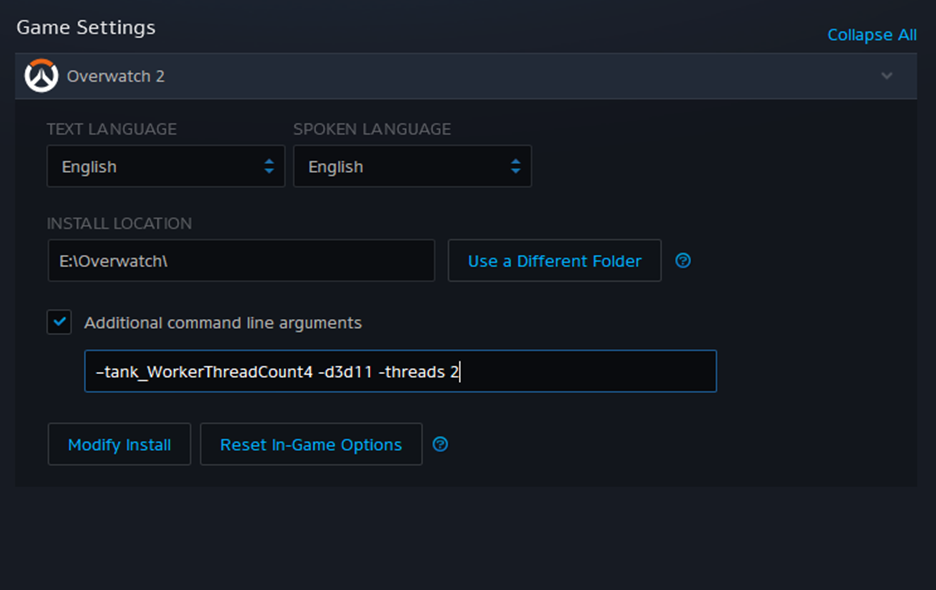
Conclusion
All of the methods mentioned above have solved the issue for most people. If your game still refuses to launch, it’s best to wait for an official response from Blizzard, as the issue is widespread and has been acknowledged by the development team, so a fix should be on its way.
There are third-party programs conflicting with the game, and if implementing all of the above solutions hasn’t quite fixed it for you, you can try creating a new User for your Windows entirely to see if that solves the problem.




1 Comment
Thank you so much, been trying to fix for days and the config files fixed it! they werent in my onedrive, just normal documents