If you’ve used a mechanical keyboard for a long enough time, you’ll end up with keyboard chatter eventually. This can hinder your gameplay to an obscene level and will render you incapable of typing before you press down backspace ever so often.
In this article, we’re going to show you how you can fix double typing, also known as key chatter in a mechanical keyboard alongside why it happens in the first place.
Why Is My Keyboard Double Typing?
Mechanical keyboards are the most prone to double typing. This is because the metal springs present inside them tend to get worn down over time leading them to consistently get in contact with the metal leaves present at the end of the spring.
The clicker your key (aka, the higher the actuation), the greater the chances of your switches eventually experiencing double typing. Double typing is often reported in the most used keys, such as WASD because they’re the most worn down when using your keyboard for gaming.
However, the reason may not always be your keyboard itself. Sometimes, it can be dust or gunk present inside the keyboard or just a software conflict that’s causing your keyboard to double type.
Method #1: Cleaning Your Keyboard

If you have dust or grime stuck in your keyboard, that’s the primary reason why you are suffering from a double typing issue. More often than not, a quick clean-up with a can of compressed air should do you good.
However, if you feel like the issue’s gone too out of hand, we have a dedicated piece on how you can clean your mechanical keyboard in the most efficient way possible.
Method #2: Re-Plug Your Keyboard

Oftentimes, a faulty USB cable or a port can end up sending wrong signals to your keyboard causing it to malfunction. While unlikely, it doesn’t hurt to do a quick sanity check by unplugging your keyboard, cleaning the USB port, and then plugging it into another.
If you are still experiencing the same issue at a similar frequency, there isn’t any issue with your ports and you should be leaning toward the other methods we’ve mentioned in this list.
Method #3: Turning Key Repeat Delays Off
As we’ve mentioned prior, if cleaning your keyboard doesn’t do you good, then, it is a software issue, the most probable cause is when you have an incorrect delay set up in your keyboard. Here’s how you can fix it:
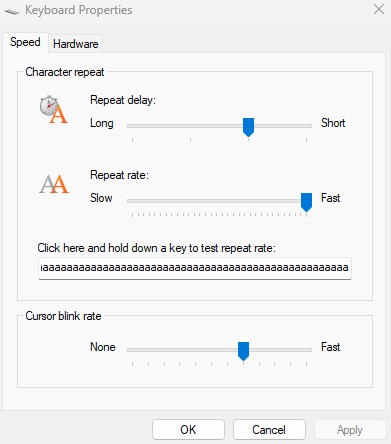
- Open the Control Panel
- Now, click on the Dropdown and view by either Small or Large icons
- After doing so, select Keyboard
- Change the repeat delay to Long and the repeat rate to Slow
Note: Changing your Registry keys is not recommended for fixing double typing on keyboard. It often leads to unforeseen results and can lead to you not being able to type on your keyboard altogether.
Method #4: Using KCFIX
Keyboard Chatter Fix, or kcfix.exe as it is commonly referred to, trims down keyboard chatter by setting up a millisecond delay between responses that are being sent to your PC. While great for typing, the program might actually not register keys in games where you are constantly pressing keys and want them to register.
As apparent, this isn’t a permanent solution but is great for when you are in a jiffy and want your keyboard to work:

- Download Keyboard Chattering Fix
- After doing so, select Enable
- Keep the Threshold at 50 ms and keep increasing it until the chatter is fixed.
Method #5: Replace Your Switches

If you have a hot-swappable keyboard, you can opt to replace your switches. This issue is most probably caused by a faulty switch. Therefore, by replacing it, you should be able to rid yourself of this issue.
We recommend opting for the same switches that you had prior, otherwise, the discrepancy in the typing experience for one singular letter can feel a bit jarring. If you end up replacing all your switches, go for linear switches instead. Because of their lower actuation force requirement, they’re at lesser risk of breaking.
My Keyboard Is Still Typing, What Do I Do?
If your keyboard is still producing repetitive inputs, you’ll need to opt for stricter troubleshooting methods. However, before you get started with those, a quick runaway fix is to download KCFIX and reduce your threshold time. So, if your keyboard is producing chatter, it’ll get picked up by the program now.
However, this isn’t a permanent solution. So, here’s how you can rule the issue out:
- Check for Software Issues: Plug your keyboard into another PC. If you are having the same issues on that system too, then it’s most definitely an issue related to your keyboard, and not your PC. If you get the opposite result, then it’s an issue with your PC. Instead of delving into the many factors that can be the cause, formatting your PC is an easy fix.
- Replace your Cables: Once it winds down to be a hardware issue, you can desolder the USB connectors on both ends of your keyboard and solder them back on, preferably replacing the cable altogether to remove the cable as a probable cause of the issue.
- Swap your PCB / Replace your Keyboard: If you’ve changed your switches, and changed the cable, then the only thing left is the PCB of the keyboard itself. If you can change it, go for it. Otherwise, purchase a replacement keyboard instead.
Conclusion
Double typing on a keyboard can turn out to be a terminal issue once diagnosed. If it’s not dust or grime that’s causing the issue, chances are that you have a faulty switch or your PCB is messed up for good. In either case, follow the methods we’ve mentioned above before you opt for a replacement.



